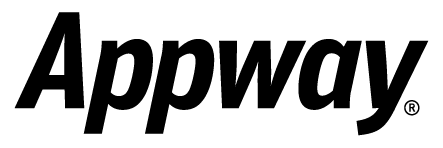Error com.nm.sdk.NmEvaluatorException: The source value: '$node' does not exist, therefore the property: 'block' can not be accessed. [token:., line:1, charpos:58, scope:null, functionStack:LocationPath[ObjectRef-Screen-ViewDocument,components/89,ObjectRef-Screen-Templates_Support_Main_v2.0,components/219,ObjectRef-Screen-ViewDocument,components/54,ObjectRef-Screen-StaticBlockController,components/200/property/text]]
NmEvaluatorException: The source value: '$node' does not exist, therefore the property: 'block' can not be accessed. [token:., line:1, charpos:58, scope:null, functionStack:LocationPath[ObjectRef-Screen-ViewDocument,components/89,ObjectRef-Screen-Templates_Support_Main_v2.0,components/219,ObjectRef-Screen-ViewDocument,components/54,ObjectRef-Screen-StaticBlockController,components/200/property/text]] com.nm.sdk.NmEvaluatorException: The source value: '$node' does not exist, therefore the property: 'block' can not be accessed. [token:., line:1, charpos:58, scope:null, functionStack:LocationPath[ObjectRef-Screen-ViewDocument,components/89,ObjectRef-Screen-Templates_Support_Main_v2.0,components/219,ObjectRef-Screen-ViewDocument,components/54,ObjectRef-Screen-StaticBlockController,components/200/property/text]] at com.nm.exprlang.functions.GetProperty.calculate(GetProperty.java:57) at com.nm.sdk.data.expeval.MethodCallUtils.callScriptFunction(MethodCallUtils.java:111) at com.nm.sdk.data.expeval.nodes.FunctionNode.execute(FunctionNode.java:464) at com.nm.sdk.data.expeval.MethodCallUtils.callScriptFunction(MethodCallUtils.java:72) at com.nm.sdk.data.expeval.nodes.FunctionNode.execute(FunctionNode.java:464) at com.nm.sdk.data.expeval.MethodCallUtils.callScriptFunction(MethodCallUtils.java:72) at com.nm.sdk.data.expeval.nodes.FunctionNode.execute(FunctionNode.java:464) at com.nm.sdk.data.expeval.nodes.ScriptBodyNode.execute(ScriptBodyNode.java:169) at com.nm.exprlang.InterpreterImpl.execute(InterpreterImpl.java:380) at com.nm.exprlang.InterpreterImpl.interpret(InterpreterImpl.java:348) at com.nm.exprlang.InterpreterImpl.interpret(InterpreterImpl.java:336) at com.nm.exprlang.InterpreterImpl.interpret(InterpreterImpl.java:291) at com.nm.exprlang.InterpreterImpl.interpretString(InterpreterImpl.java:186) at com.nm.sdk.data.properties.PropertyUtils.evaluateValue(PropertyUtils.java:49) at com.nm.sdk.data.pages.PageContext.evaluateProperty(PageContext.java:671) at com.nm.sdk.data.pages.html.renderer.LabelRenderer.render(LabelRenderer.java:28) at com.nm.sdk.data.pages.html.HtmlRenderKit.render(HtmlRenderKit.java:54) at com.nm.sdk.data.pages.views.components.Component.renderComponent(Component.java:448) at com.nm.sdk.data.pages.views.components.Component.render(Component.java:387) at com.nm.sdk.data.pages.views.components.Container.renderChildren(Container.java:345) at com.nm.sdk.data.pages.views.components.LayoutContainer.renderChildren(LayoutContainer.java:25) at com.nm.sdk.data.pages.html.renderer.FrameRenderer.render(FrameRenderer.java:50) at com.nm.sdk.data.pages.html.HtmlRenderKit.render(HtmlRenderKit.java:54) at com.nm.sdk.data.pages.views.components.Component.renderComponent(Component.java:448) at com.nm.sdk.data.pages.views.components.Container.renderComponent(Container.java:333) at com.nm.sdk.data.pages.views.components.Component.render(Component.java:387) at com.nm.sdk.data.pages.views.components.Container.renderChildren(Container.java:345) at com.nm.sdk.data.pages.views.components.Else.renderComponent(Else.java:14) at com.nm.sdk.data.pages.views.components.Component.render(Component.java:387) at com.nm.sdk.data.pages.views.components.Else.render2(Else.java:28) at com.nm.sdk.data.pages.views.components.If.renderComponent(If.java:79) at com.nm.sdk.data.pages.views.components.Component.render(Component.java:387) at com.nm.sdk.data.pages.views.components.Container.renderChildren(Container.java:349) at com.nm.sdk.data.pages.html.renderer.DivRenderer.render(DivRenderer.java:46) at com.nm.sdk.data.pages.html.HtmlRenderKit.render(HtmlRenderKit.java:54) at com.nm.sdk.data.pages.views.components.Component.renderComponent(Component.java:448) at com.nm.sdk.data.pages.views.components.Container.renderComponent(Container.java:333) at com.nm.sdk.data.pages.views.components.Component.render(Component.java:387) at com.nm.sdk.data.pages.views.components.Container.renderChildren(Container.java:349) at com.nm.sdk.data.pages.views.components.LayoutContainer.renderChildren(LayoutContainer.java:25) at com.nm.sdk.data.pages.views.components.View.renderComponent(View.java:19) at com.nm.sdk.data.pages.views.components.Component.render(Component.java:387) at com.nm.sdk.data.pages.views.components.Include.renderComponent(Include.java:263) at com.nm.sdk.data.pages.views.components.Component.render(Component.java:387) at com.nm.sdk.data.pages.views.components.Container.renderChildren(Container.java:349) at com.nm.sdk.data.pages.views.components.ElseIf.renderComponent(ElseIf.java:53) at com.nm.sdk.data.pages.views.components.Component.render(Component.java:387) at com.nm.sdk.data.pages.views.components.ElseIf.render2(ElseIf.java:62) at com.nm.sdk.data.pages.views.components.If.renderComponent(If.java:72) at com.nm.sdk.data.pages.views.components.Component.render(Component.java:387) at com.nm.sdk.data.pages.views.components.Container.renderChildren(Container.java:349) at com.nm.sdk.data.pages.views.components.LayoutContainer.renderChildren(LayoutContainer.java:25) at com.nm.sdk.data.pages.views.components.TemplateArea.renderComponent(TemplateArea.java:46) at com.nm.sdk.data.pages.views.components.Component.render(Component.java:387) at com.nm.sdk.data.pages.views.components.Placeholder.renderComponent(Placeholder.java:59) at com.nm.sdk.data.pages.views.components.Component.render(Component.java:387) at com.nm.sdk.data.pages.views.components.Container.renderChildren(Container.java:349) at com.nm.sdk.data.pages.html.renderer.DivRenderer.render(DivRenderer.java:46) at com.nm.sdk.data.pages.html.HtmlRenderKit.render(HtmlRenderKit.java:54) at com.nm.sdk.data.pages.views.components.Component.renderComponent(Component.java:448) at com.nm.sdk.data.pages.views.components.Container.renderComponent(Container.java:333) at com.nm.sdk.data.pages.views.components.Component.render(Component.java:387) at com.nm.sdk.data.pages.views.components.Container.renderChildren(Container.java:349) at com.nm.sdk.data.pages.html.renderer.DivRenderer.render(DivRenderer.java:46) at com.nm.sdk.data.pages.html.HtmlRenderKit.render(HtmlRenderKit.java:54) at com.nm.sdk.data.pages.views.components.Component.renderComponent(Component.java:448) at com.nm.sdk.data.pages.views.components.Container.renderComponent(Container.java:333) at com.nm.sdk.data.pages.views.components.Component.render(Component.java:387) at com.nm.sdk.data.pages.views.components.Container.renderChildren(Container.java:345) at com.nm.sdk.data.pages.html.renderer.DivRenderer.render(DivRenderer.java:46) at com.nm.sdk.data.pages.html.HtmlRenderKit.render(HtmlRenderKit.java:54) at com.nm.sdk.data.pages.views.components.Component.renderComponent(Component.java:448) at com.nm.sdk.data.pages.views.components.Container.renderComponent(Container.java:333) at com.nm.sdk.data.pages.views.components.Component.render(Component.java:387) at com.nm.sdk.data.pages.views.components.Container.renderChildren(Container.java:349) at com.nm.sdk.data.pages.html.renderer.DivRenderer.render(DivRenderer.java:46) at com.nm.sdk.data.pages.html.HtmlRenderKit.render(HtmlRenderKit.java:54) at com.nm.sdk.data.pages.views.components.Component.renderComponent(Component.java:448) at com.nm.sdk.data.pages.views.components.Container.renderComponent(Container.java:333) at com.nm.sdk.data.pages.views.components.Component.render(Component.java:387) at com.nm.sdk.data.pages.views.components.Container.renderChildren(Container.java:349) at com.nm.sdk.data.pages.views.components.LayoutContainer.renderChildren(LayoutContainer.java:25) at com.nm.sdk.data.pages.views.components.View.renderComponent(View.java:19) at com.nm.sdk.data.pages.views.components.Component.render(Component.java:387) at com.nm.sdk.data.pages.views.components.Template.renderComponent(Template.java:160) at com.nm.sdk.data.pages.views.components.Component.render(Component.java:387) at com.nm.sdk.data.pages.views.components.Container.renderChildren(Container.java:345) at com.nm.sdk.data.pages.views.components.Else.renderComponent(Else.java:14) at com.nm.sdk.data.pages.views.components.Component.render(Component.java:387) at com.nm.sdk.data.pages.views.components.Else.render2(Else.java:28) at com.nm.sdk.data.pages.views.components.If.renderComponent(If.java:79) at com.nm.sdk.data.pages.views.components.Component.render(Component.java:387) at com.nm.sdk.data.pages.views.components.If.renderComponent(If.java:60) at com.nm.sdk.data.pages.views.components.Component.render(Component.java:387) at com.nm.sdk.data.pages.views.components.Container.renderChildren(Container.java:349) at com.nm.sdk.data.pages.views.components.Else.renderComponent(Else.java:14) at com.nm.sdk.data.pages.views.components.Component.render(Component.java:387) at com.nm.sdk.data.pages.views.components.Else.render2(Else.java:28) at com.nm.sdk.data.pages.views.components.If.renderComponent(If.java:79) at com.nm.sdk.data.pages.views.components.Component.render(Component.java:387) at com.nm.sdk.data.pages.views.components.Container.renderChildren(Container.java:349) at com.nm.sdk.data.pages.views.components.LayoutContainer.renderChildren(LayoutContainer.java:25) at com.nm.sdk.data.pages.views.components.View.renderComponent(View.java:19) at com.nm.sdk.data.pages.views.components.Component.render(Component.java:387) at com.nm.screenflow.PageServiceImpl.processPageRequest(PageServiceImpl.java:771) at com.nm.workspace.ScreenServlet.doPost(ScreenServlet.java:170) at com.nm.workspace.ScreenServlet.doGet(ScreenServlet.java:52) at javax.servlet.http.HttpServlet.service(HttpServlet.java:624) at javax.servlet.http.HttpServlet.service(HttpServlet.java:731) at org.apache.catalina.core.ApplicationFilterChain.internalDoFilter(ApplicationFilterChain.java:303) at org.apache.catalina.core.ApplicationFilterChain.doFilter(ApplicationFilterChain.java:208) at org.apache.tomcat.websocket.server.WsFilter.doFilter(WsFilter.java:52) at org.apache.catalina.core.ApplicationFilterChain.internalDoFilter(ApplicationFilterChain.java:241) at org.apache.catalina.core.ApplicationFilterChain.doFilter(ApplicationFilterChain.java:208) at com.nm.filter.AppwayServletsFilter.doFilter(AppwayServletsFilter.java:38) at org.apache.catalina.core.ApplicationFilterChain.internalDoFilter(ApplicationFilterChain.java:241) at org.apache.catalina.core.ApplicationFilterChain.doFilter(ApplicationFilterChain.java:208) at com.nm.filter.AppwayFilterChain.doFilter(AppwayFilterChain.java:36) at com.nm.extensions.patch20201204.PatchFilter.doFilter(PatchFilter.java:55) at com.nm.filter.AppwayFilterChain.doFilter(AppwayFilterChain.java:33) at com.nm.extensions.scriptbridgeservletpatch.ScriptBridgeServletFilter.doFilter(ScriptBridgeServletFilter.java:38) at com.nm.filter.AppwayFilterChain.doFilter(AppwayFilterChain.java:33) at com.nm.extensions.jspservletpatch.PatchFilter.doFilter(PatchFilter.java:39) at com.nm.filter.AppwayFilterChain.doFilter(AppwayFilterChain.java:33) at com.nm.filter.VersioningFilter.doFilter(VersioningFilter.java:84) at com.nm.filter.AppwayFilterChain.doFilter(AppwayFilterChain.java:33) at com.nm.filter.AccessControlFilter.doFilter(AccessControlFilter.java:66) at com.nm.filter.AppwayFilterChain.doFilter(AppwayFilterChain.java:33) at com.nm.filter.ApplicationLockFilter.doFilter(ApplicationLockFilter.java:123) at com.nm.filter.AppwayFilterChain.doFilter(AppwayFilterChain.java:33) at com.nm.filter.ContextPathFilter.doFilter(ContextPathFilter.java:45) at com.nm.filter.AppwayFilterChain.doFilter(AppwayFilterChain.java:33) at com.nm.filter.CacheFilter.doFilter(CacheFilter.java:99) at com.nm.filter.AppwayFilterChain.doFilter(AppwayFilterChain.java:33) at com.nm.filter.FileUploadFilter.doFilter(FileUploadFilter.java:71) at com.nm.filter.AppwayFilterChain.doFilter(AppwayFilterChain.java:33) at com.nm.filter.UserFilter.doFilter(UserFilter.java:260) at com.nm.filter.AppwayFilterChain.doFilter(AppwayFilterChain.java:33) at com.nm.filter.ErrorFilter.doFilter(ErrorFilter.java:37) at com.nm.filter.AppwayFilterChain.doFilter(AppwayFilterChain.java:33) at com.nm.filter.DebugFilter.doFilter(DebugFilter.java:102) at com.nm.filter.AppwayFilterChain.doFilter(AppwayFilterChain.java:33) at com.nm.filter.EncodingFilter.doFilter(EncodingFilter.java:67) at com.nm.filter.AppwayFilterChain.doFilter(AppwayFilterChain.java:33) at com.nm.filter.AppwayFiltersFilter.doFilter(AppwayFiltersFilter.java:39) at org.apache.catalina.core.ApplicationFilterChain.internalDoFilter(ApplicationFilterChain.java:241) at org.apache.catalina.core.ApplicationFilterChain.doFilter(ApplicationFilterChain.java:208) at org.tuckey.web.filters.urlrewrite.RuleChain.handleRewrite(RuleChain.java:176) at org.tuckey.web.filters.urlrewrite.RuleChain.doRules(RuleChain.java:145) at org.tuckey.web.filters.urlrewrite.UrlRewriter.processRequest(UrlRewriter.java:92) at org.tuckey.web.filters.urlrewrite.UrlRewriteFilter.doFilter(UrlRewriteFilter.java:381) at org.apache.catalina.core.ApplicationFilterChain.internalDoFilter(ApplicationFilterChain.java:241) at org.apache.catalina.core.ApplicationFilterChain.doFilter(ApplicationFilterChain.java:208) at org.apache.catalina.core.StandardWrapperValve.invoke(StandardWrapperValve.java:219) at org.apache.catalina.core.StandardContextValve.invoke(StandardContextValve.java:110) at org.apache.catalina.authenticator.AuthenticatorBase.invoke(AuthenticatorBase.java:603) at org.apache.catalina.core.StandardHostValve.invoke(StandardHostValve.java:169) at org.apache.catalina.valves.ErrorReportValve.invoke(ErrorReportValve.java:104) at org.apache.catalina.valves.AccessLogValve.invoke(AccessLogValve.java:1025) at org.apache.catalina.core.StandardEngineValve.invoke(StandardEngineValve.java:116) at org.apache.catalina.connector.CoyoteAdapter.service(CoyoteAdapter.java:445) at org.apache.coyote.http11.AbstractHttp11Processor.process(AbstractHttp11Processor.java:1137) at org.apache.coyote.AbstractProtocol$AbstractConnectionHandler.process(AbstractProtocol.java:637) at org.apache.tomcat.util.net.NioEndpoint$SocketProcessor.doRun(NioEndpoint.java:1780) at org.apache.tomcat.util.net.NioEndpoint$SocketProcessor.run(NioEndpoint.java:1739) at java.util.concurrent.ThreadPoolExecutor.runWorker(ThreadPoolExecutor.java:1145) at java.util.concurrent.ThreadPoolExecutor$Worker.run(ThreadPoolExecutor.java:615) at org.apache.tomcat.util.threads.TaskThread$WrappingRunnable.run(TaskThread.java:61) at java.lang.Thread.run(Thread.java:745) |
Could this article be better?Yes, let me send feedback
Contents


Developer is transitioning to Appway Community
All material for Appway 6 is still available here on developer.appway.com during the transition to Appway Community.
Material for Appway 6.3 and Appway 7 is available in the Knowledge Base on community.appway.com. Note: The Community Blog, our Forum, and the Support system are available exclusively on Appway Community.
Note: The Community Blog, our Forum, and the Support system are available exclusively on Appway Community.
 Any questions or feedback? Please contact community@appway.com
Any questions or feedback? Please contact community@appway.com
Material for Appway 6.3 and Appway 7 is available in the Knowledge Base on community.appway.com.