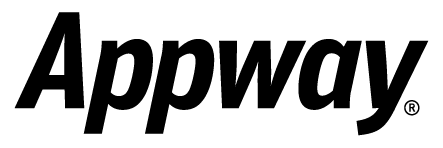Developer Blog |
When users open their Workspace, they expect it to be functional, useful, and easy to navigate. Users often want to know the status of processes they are involved in, and especially about those processes that require action on their part.

The Portal Worklist extension helps you create a Workspace that does just this. Providing you with configurable columns with filtering, sorting and caching capabilities, the extension helps you create worklists tailored to your users' needs. The extension also includes a CSS resource file, so you can easily adapt styles and icons to your requirements.
This tutorial covers the basics of how the Portal Worklist works, while the documentation covers the extension in detail.
Here are four ideas to help you get the most out of your portal worklists:
View details pop-up
One feature you may like to provide for your users is a pop-up window containing additional information about each process. This can be done by adding a new "view details" task within the process itself, eliminating the need to use the "UseValueStore" function. More details can be found in the Portal Screen: Display "view details" pop-up for each task recipe.
SLA status
End users of Appway applications often want to check the status of the tasks assigned to them, so they know if any activity is expired or close to expiration according to the SLAs.
If the BAM and Portal Worklist (v2.2.8 or higher) extensions are installed on your system, "ProcessSLA" and "Activity SLA" columns can be included in a Worklist. Using a convenient red-yellow-green color system, users can see the SLA status of their tasks and act accordingly.
Sorting worklist columns
When creating worklists for your users, you may like to provide them the option of sorting their worklists according to their personal preference — by date, reverse alphabetically, according to SLA status, and so on. Find out how implement such functionality in How to Sort a Portal Worklist.
Migrating to 4.x
Are you using Appway 6.0 or greater? Then you can migrate to version 4.x of the Portal Worklist extension. The "Workitem Set" tab is configured differently in version 4.0 compared to versions 2.2.x and lower, so you are strongly advised to read the Portal Worklist migration recipe before starting an upgrade.
Have you found a great way to display things using the Portal Worklist? Why not contribute a recipe to the Appway Developer cookbook and share your knowledge with the Appway community! Simply sign in or register to get started.
---
Image courtesy Gwenael Piaser/Flickr

The Portal Worklist extension helps you create a Workspace that does just this. Providing you with configurable columns with filtering, sorting and caching capabilities, the extension helps you create worklists tailored to your users' needs. The extension also includes a CSS resource file, so you can easily adapt styles and icons to your requirements.
This tutorial covers the basics of how the Portal Worklist works, while the documentation covers the extension in detail.
Here are four ideas to help you get the most out of your portal worklists:
View details pop-up
One feature you may like to provide for your users is a pop-up window containing additional information about each process. This can be done by adding a new "view details" task within the process itself, eliminating the need to use the "UseValueStore" function. More details can be found in the Portal Screen: Display "view details" pop-up for each task recipe.
SLA status
End users of Appway applications often want to check the status of the tasks assigned to them, so they know if any activity is expired or close to expiration according to the SLAs.
If the BAM and Portal Worklist (v2.2.8 or higher) extensions are installed on your system, "ProcessSLA" and "Activity SLA" columns can be included in a Worklist. Using a convenient red-yellow-green color system, users can see the SLA status of their tasks and act accordingly.
Sorting worklist columns
When creating worklists for your users, you may like to provide them the option of sorting their worklists according to their personal preference — by date, reverse alphabetically, according to SLA status, and so on. Find out how implement such functionality in How to Sort a Portal Worklist.
Migrating to 4.x
Are you using Appway 6.0 or greater? Then you can migrate to version 4.x of the Portal Worklist extension. The "Workitem Set" tab is configured differently in version 4.0 compared to versions 2.2.x and lower, so you are strongly advised to read the Portal Worklist migration recipe before starting an upgrade.
Have you found a great way to display things using the Portal Worklist? Why not contribute a recipe to the Appway Developer cookbook and share your knowledge with the Appway community! Simply sign in or register to get started.
---
Image courtesy Gwenael Piaser/Flickr
Comments (0)